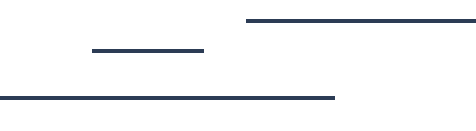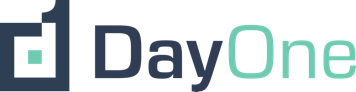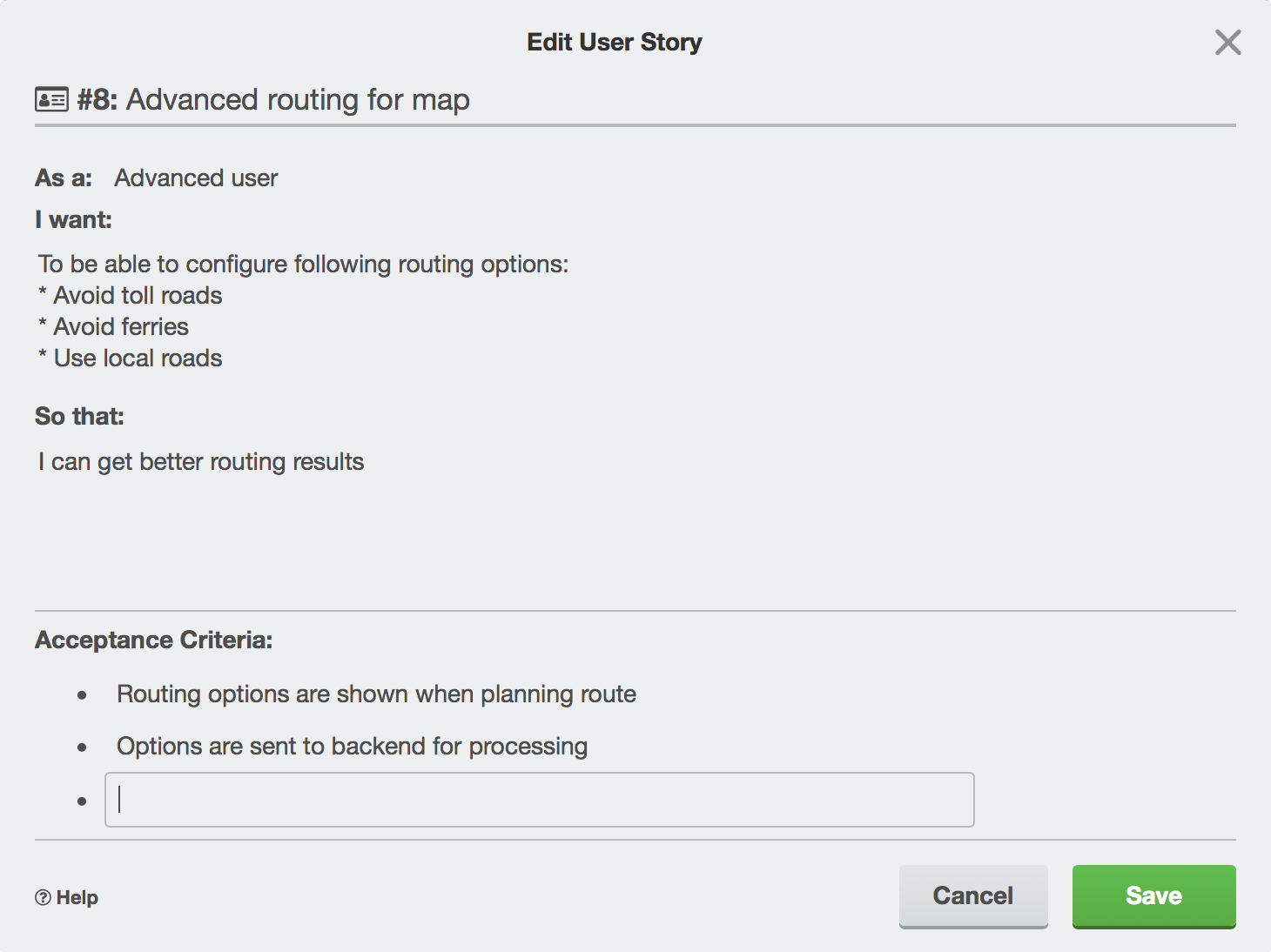
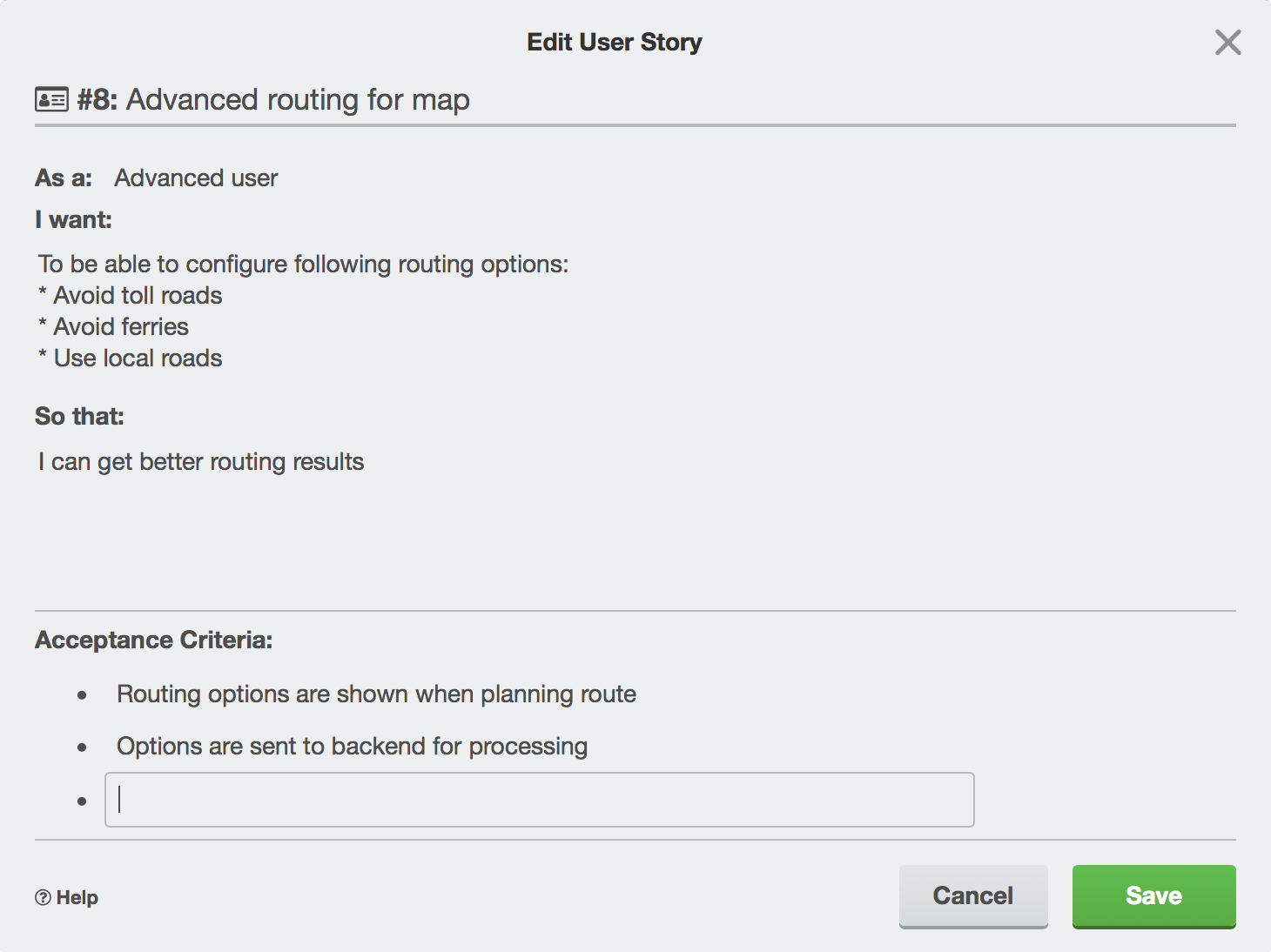
Edit User Stories like a Pro
Make your Trello card a formalized user story with role and acceptance criteria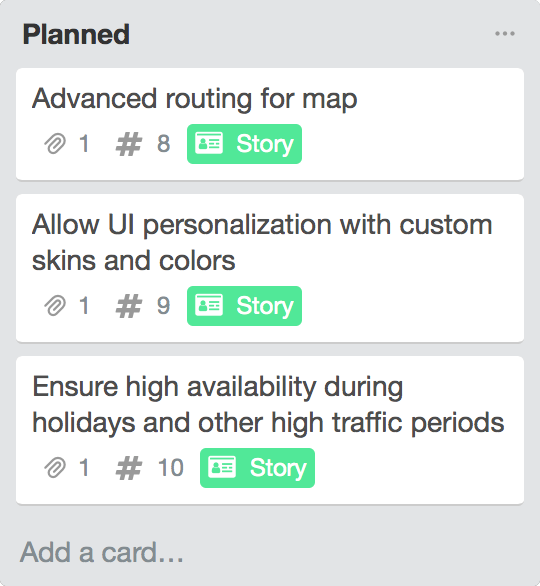
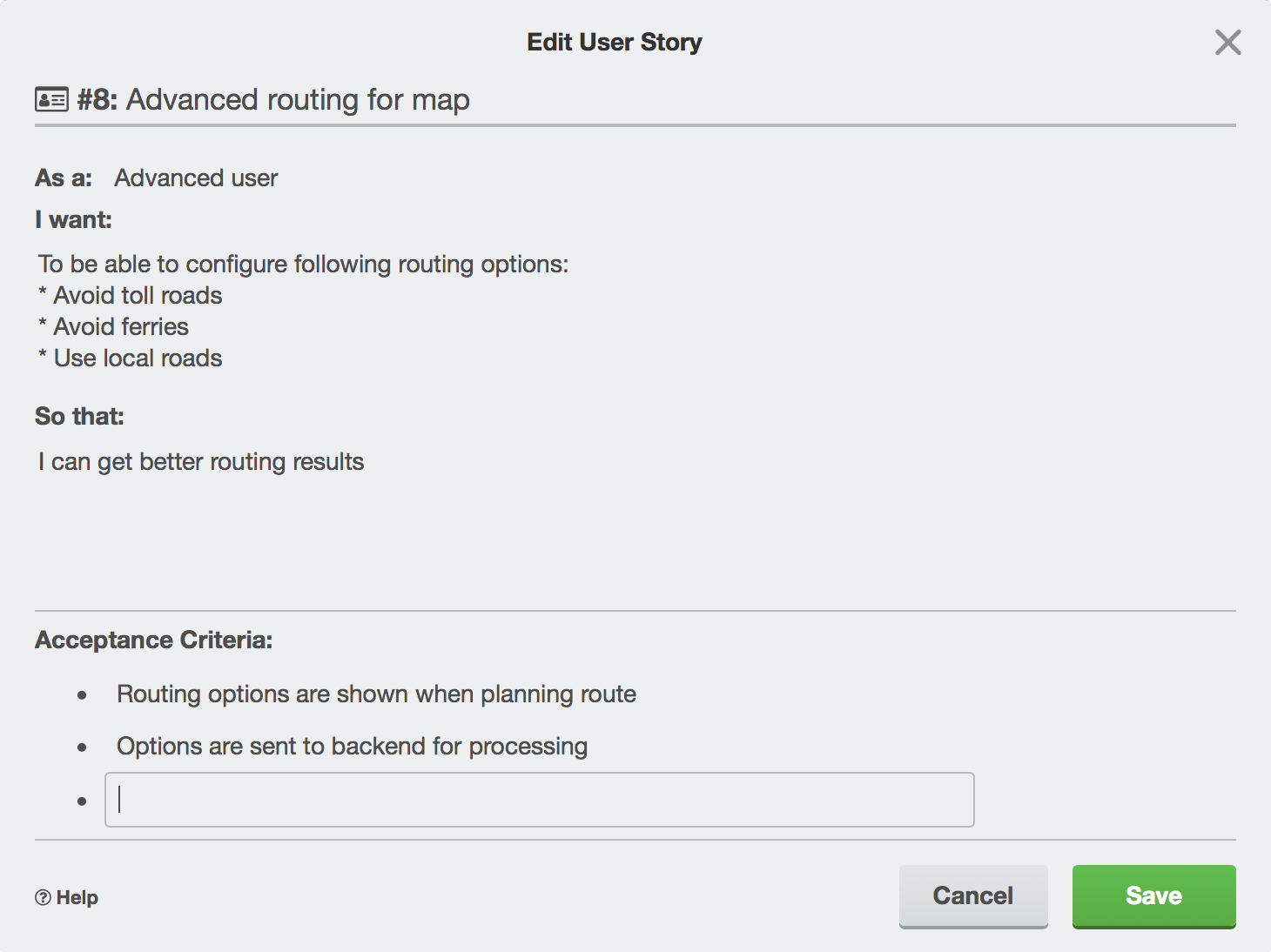
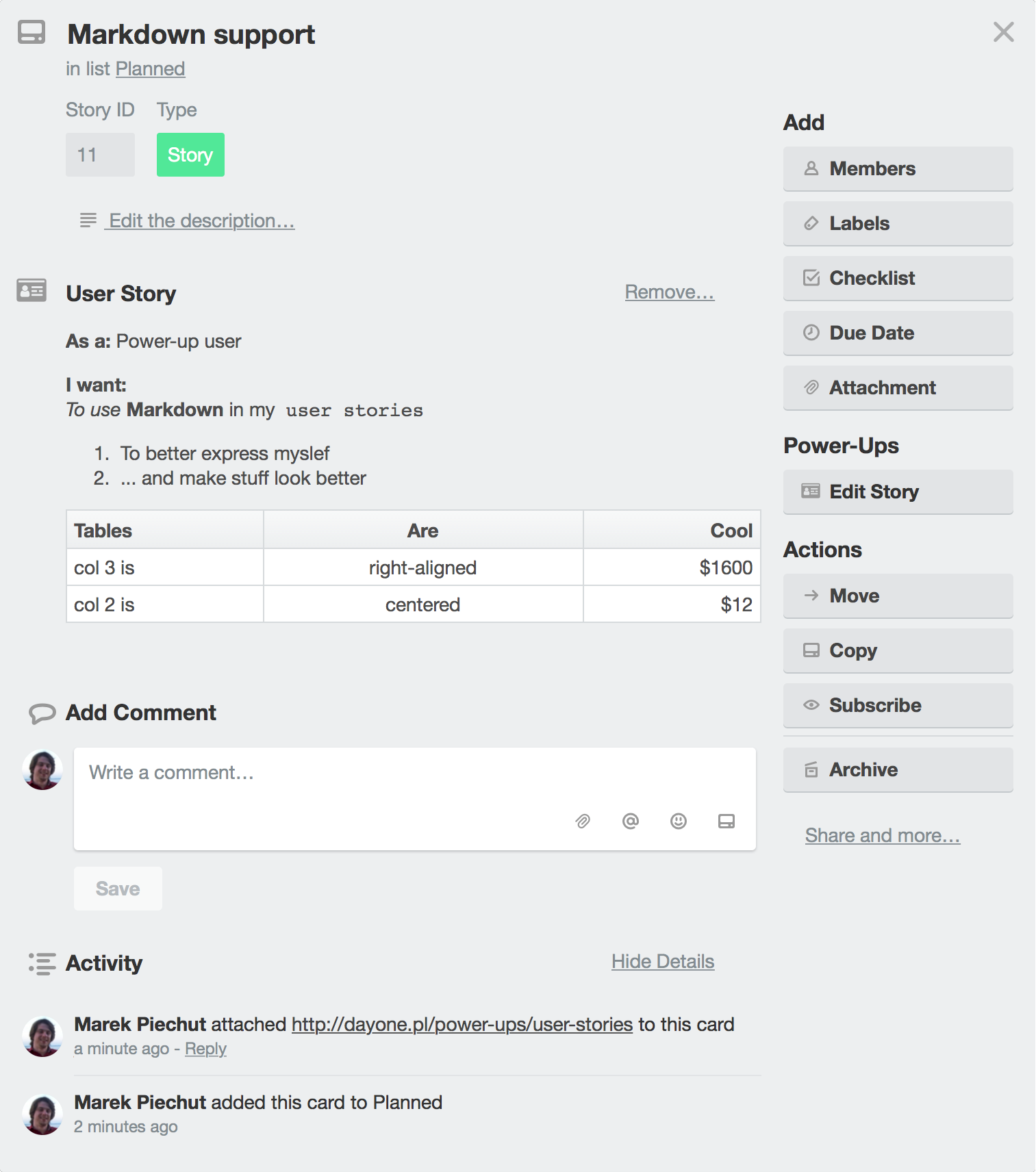
User Stories Power-Up adds a Create Story button to every card on your board. You can use it to add a new section with user story standard sections:
- Role (who will benefit from this work)
- Capability (what will be the new functionality)
- Benefit (what will be gained when it’s done)
- Acceptance criteria (what does it mean that new functionality is ready)
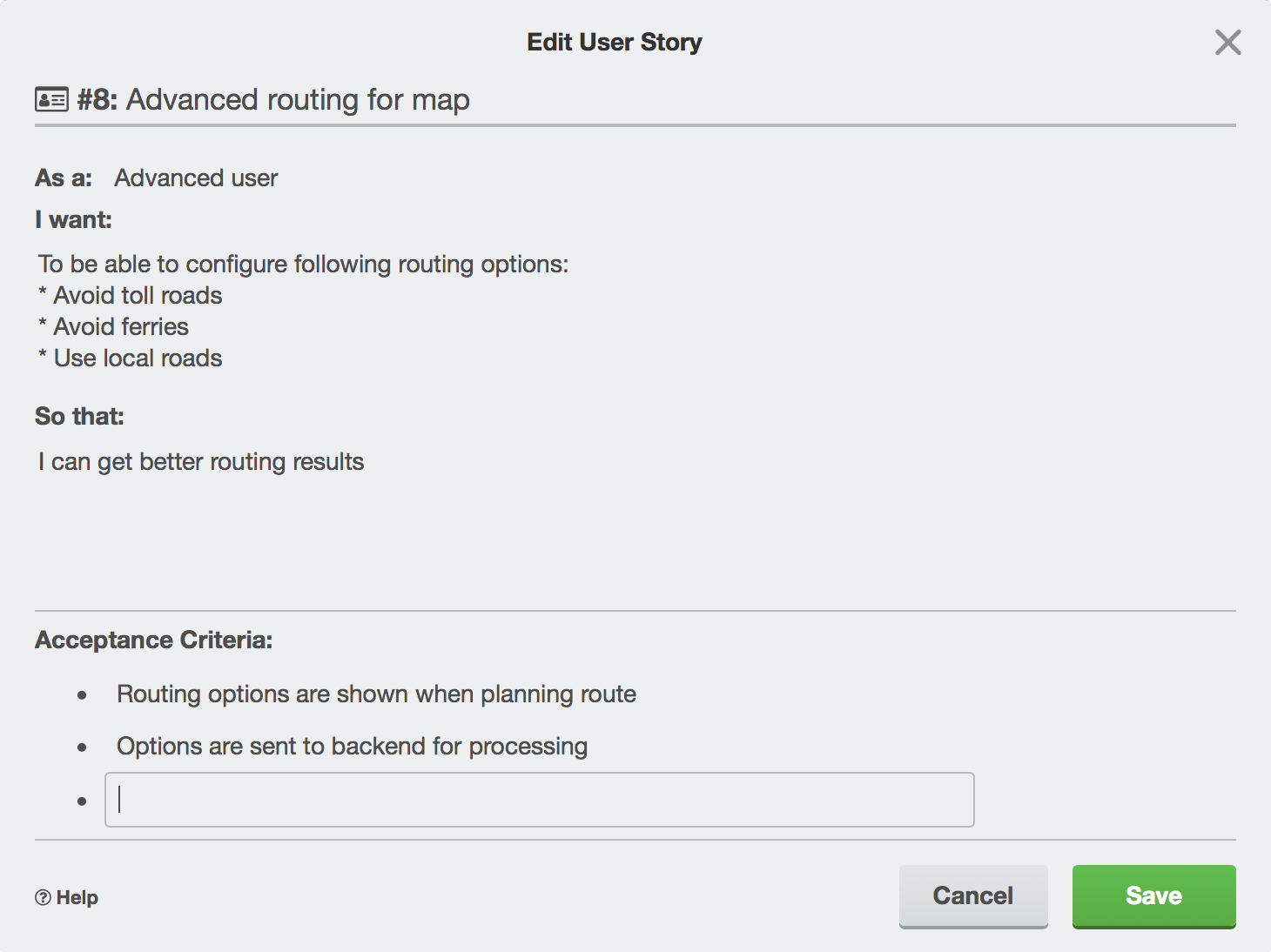
* You can use Markdown formatting with tables support in Capability and Benefit sections
After adding a story it will be rendered in card Attachments section and you’ll be able to edit it using Edit Story button in the right hand section:
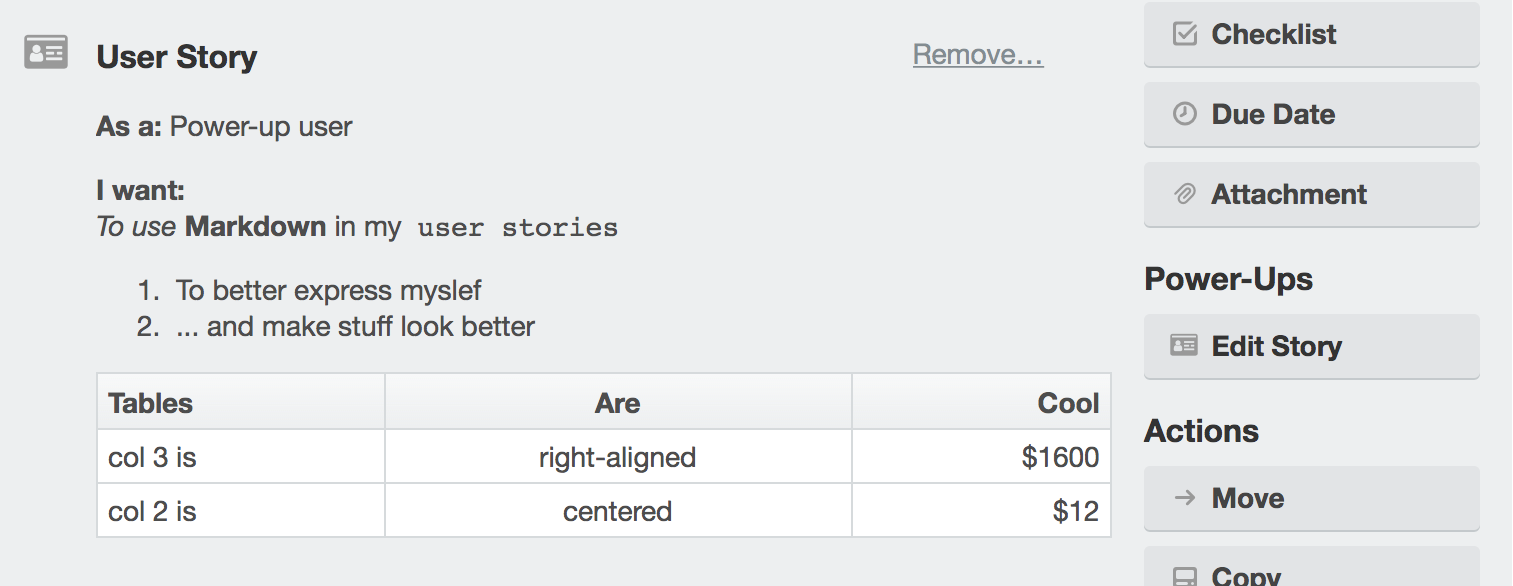
Every card that has a user story attached will also get a special badge, so you can see what it is. There’s also a unique card identifier displayed after # sign that you can use when discussing stories, just for easier reference.
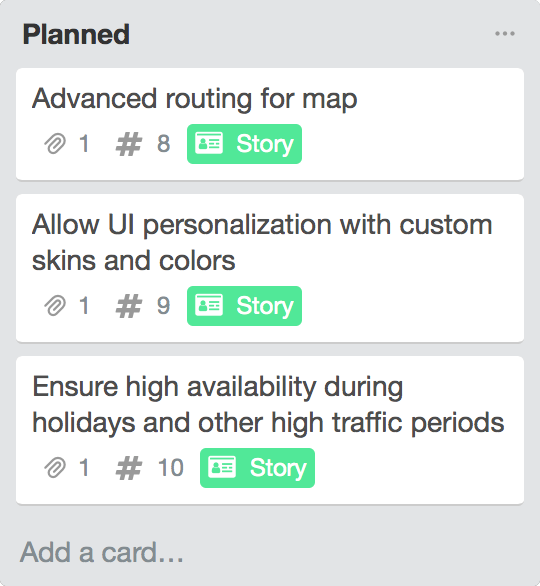
Installation
Just open Trello Power-Ups section in your board menu. Navigate to User Stories and click Enable.
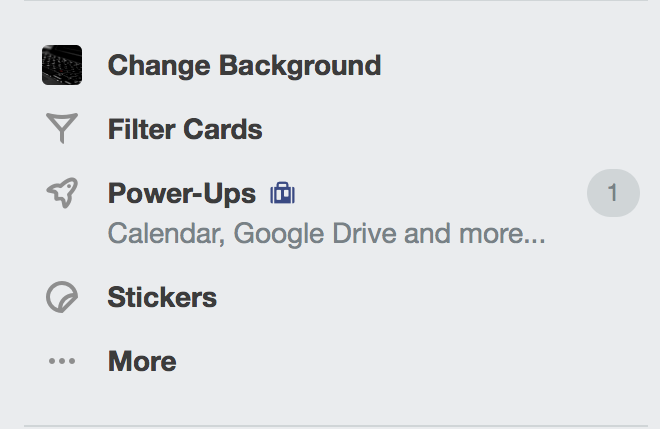
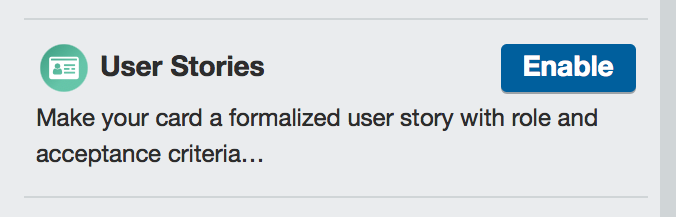
Support
If you need help just drop us an email at [email protected]